IPTV on ALL DEVICE VIDA – Quick Installation Guide
All applications and setup links below are fully compatible with VIDAA OS — used by Hisense, Toshiba, and some Sharp Smart TVs.
(No APK or Google Play needed — use VIDAA App Store links directly.)
✅ PLAYER DEVICE VIDAA (Hisense / Toshiba) ✅
These IPTV players work perfectly on all VIDAA OS TVs (Hisense, Toshiba, and others). Click on the official store link to install directly.

IBO PRO PLAYER TRIAL 7D
 Open on VIDAA Store
Open on VIDAA Store
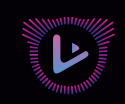
RELAX PLAYER TRIAL 7D
Downloader Code:
📱 APK for Phone
IBO PLAYER TRIAL 7D
 Open on VIDAA Store
Open on VIDAA Store

HOT PLAYER TRIAL 30D
 Open on VIDAA Store
Open on VIDAA Store

VU PLAYER PRO TRIAL 7D
 Open on VIDAA Store
Open on VIDAA Store

SMART ONE IPTV TRIAL 7D
 Open on VIDAA Store
Open on VIDAA Store
📺 IPTV Setup Guide for VIDAA TV
Follow these simple steps to install and activate IPTV on your VIDAA Smart TV.
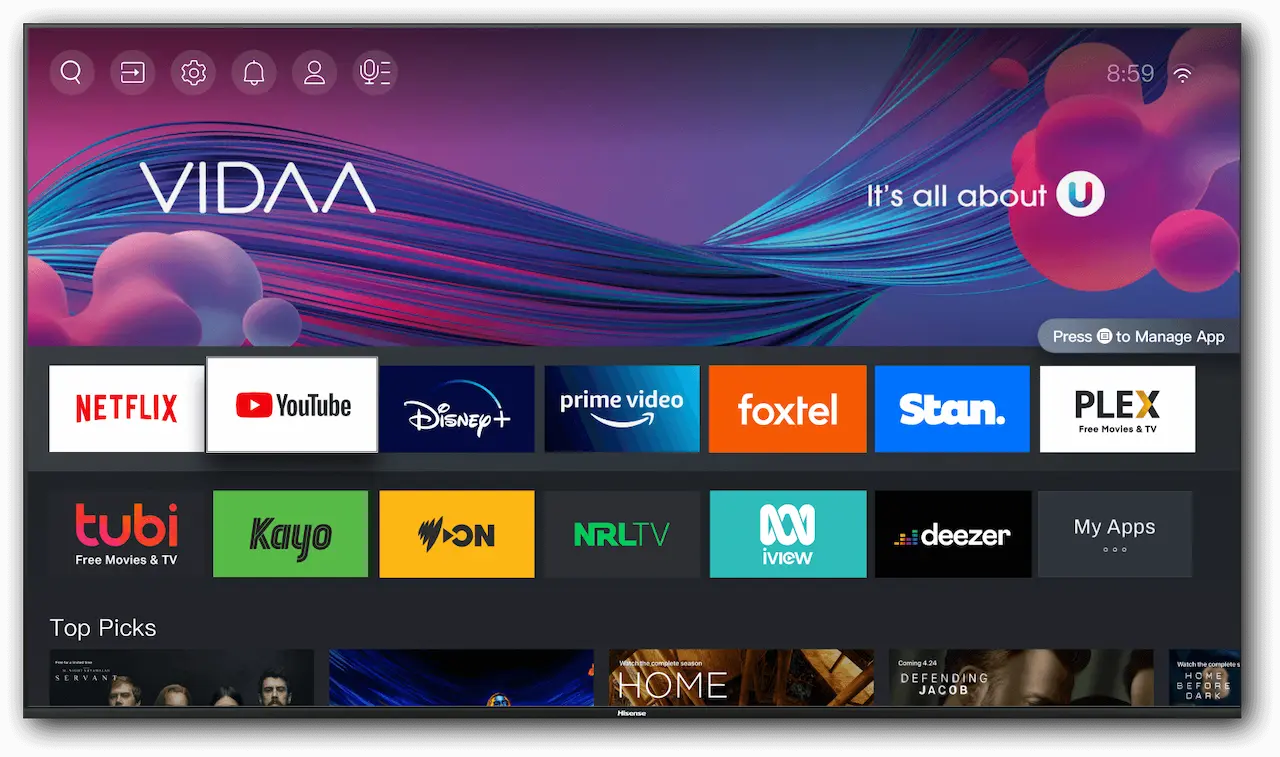
Step 1: Open VIDAA Store
From your TV home screen, open the VIDAA App Store to search for an IPTV player such as smart one.
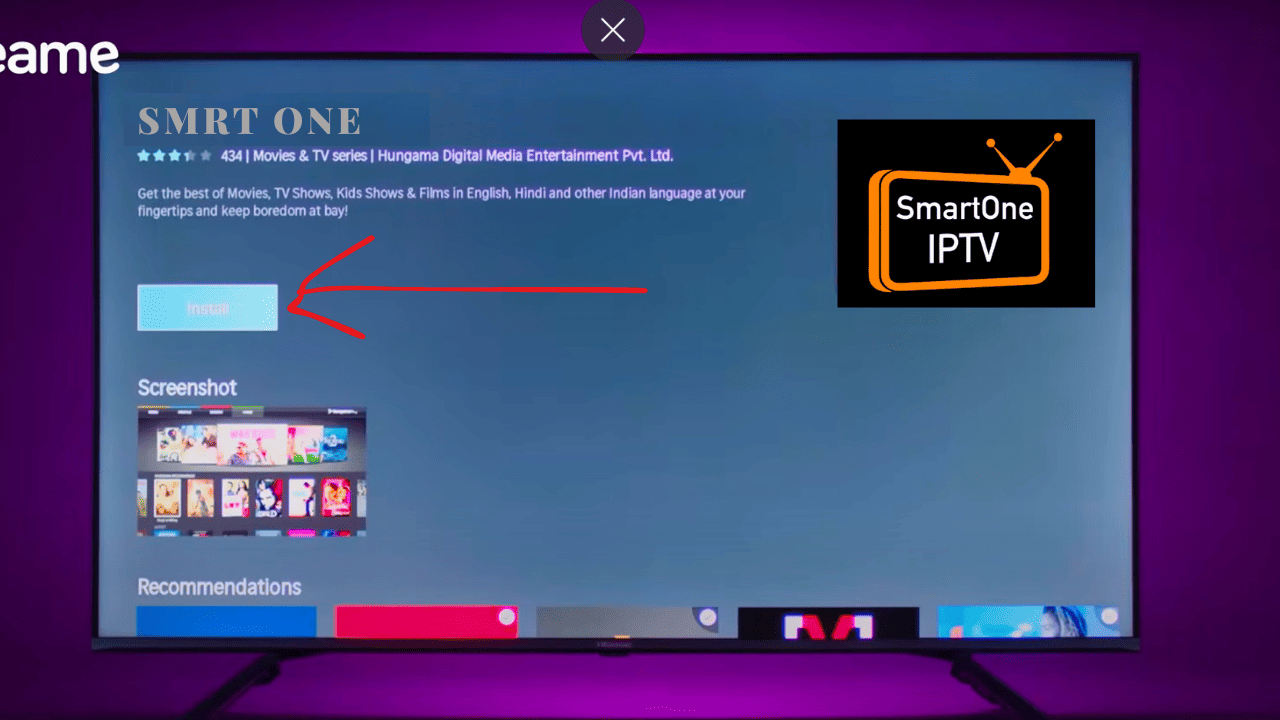
Step 2: Install the IPTV App
Choose your preferred IPTV player and click Install. Once installed, it will appear on your home screen.
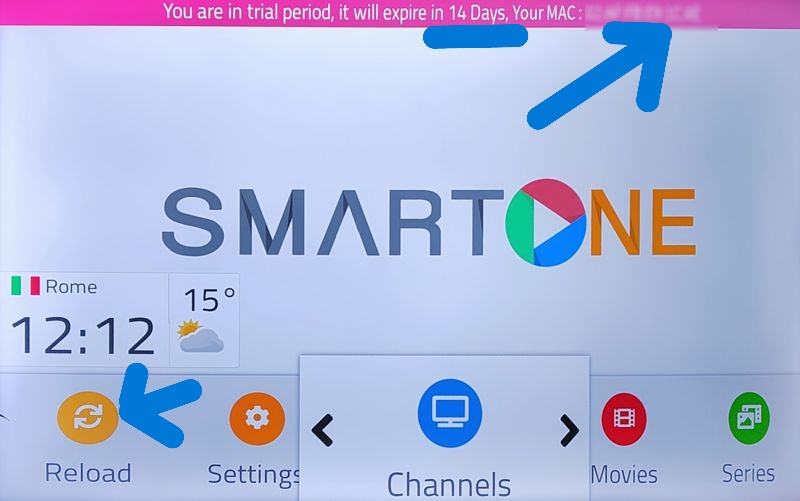
Step 3: Get MAC Address / Code
Open the IPTV app and take note of the MAC address or activation code displayed on the screen.
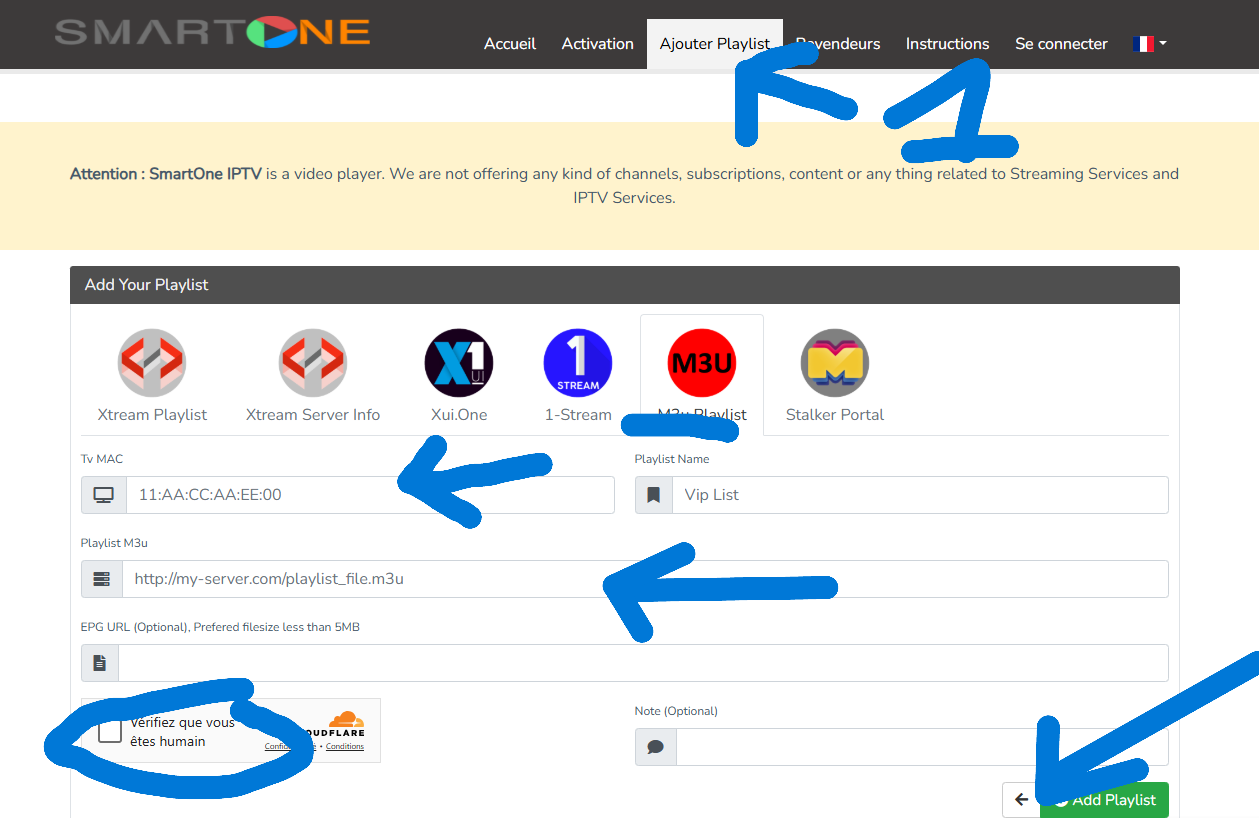
Step 4: Add Server Info
On your phone or computer, visit the IPTV player’s portal. Enter your MAC address and paste your M3U or Xtream Codes link, then save the changes.
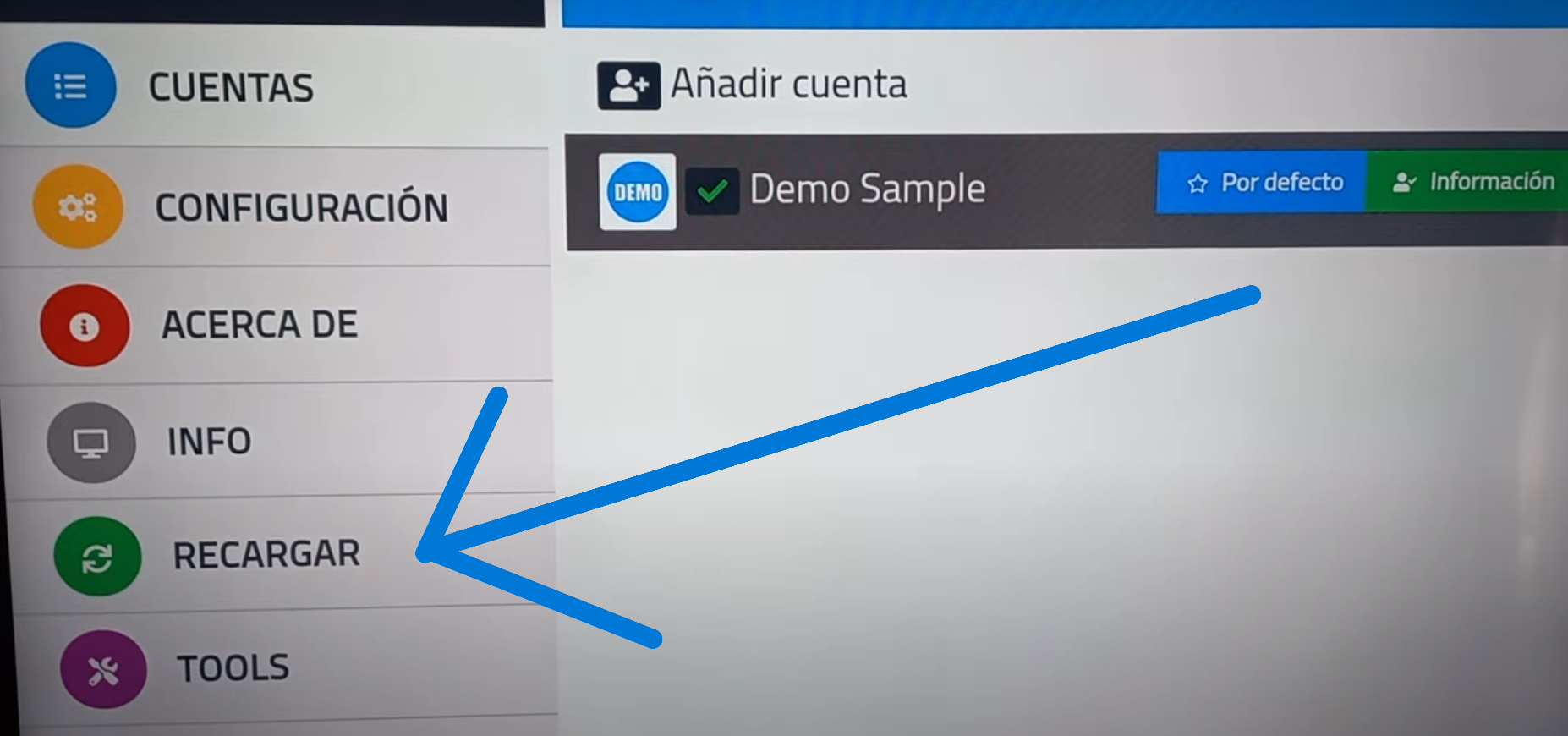
Step 5: Restart the App
Go back to your VIDAA TV and relaunch the IPTV app. It will refresh and load your playlist automatically.
Step 6: Enjoy Streaming
Your IPTV channels and VOD will now be available. Enjoy live TV, movies, and series directly from your smart TV.
