IPTV on ROKU — Quick Installation Guide
Add your brief note here (optional).
⚡ Important Note:
This setup guide can also be applied to most other IPTV players such as HOT PLAYER, IB PLAYER, VU PLAYER, RELAX PLAYER, DuplexPlay, Flix IPTV, and similar Smart TV or Android apps.
This setup guide can also be applied to most other IPTV players such as HOT PLAYER, IB PLAYER, VU PLAYER, RELAX PLAYER, DuplexPlay, Flix IPTV, and similar Smart TV or Android apps.
How to Install & Activate Hot Player on Roku TV
Step-by-step setup guide for Hot Player IPTV on Roku devices.
1. Open Roku Channel Store
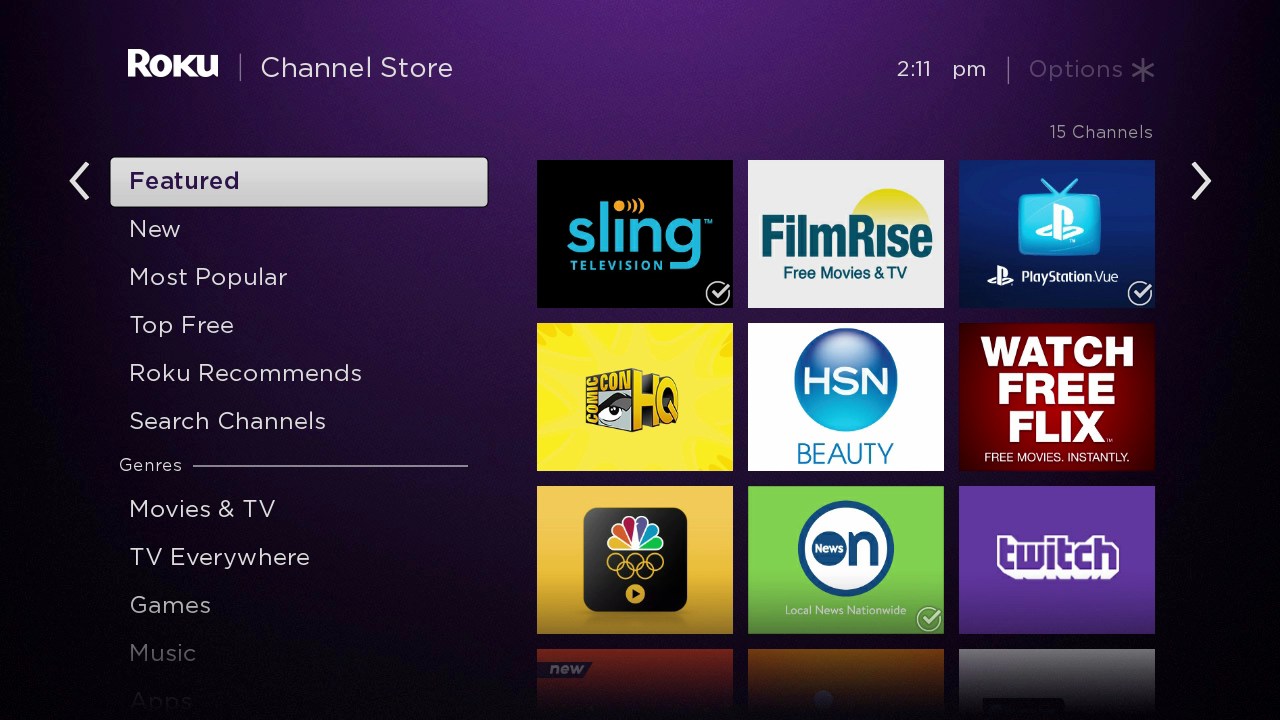
From your Roku remote, go to Home › Streaming Channels › Search Channels.
2. Search for “Hot Player”
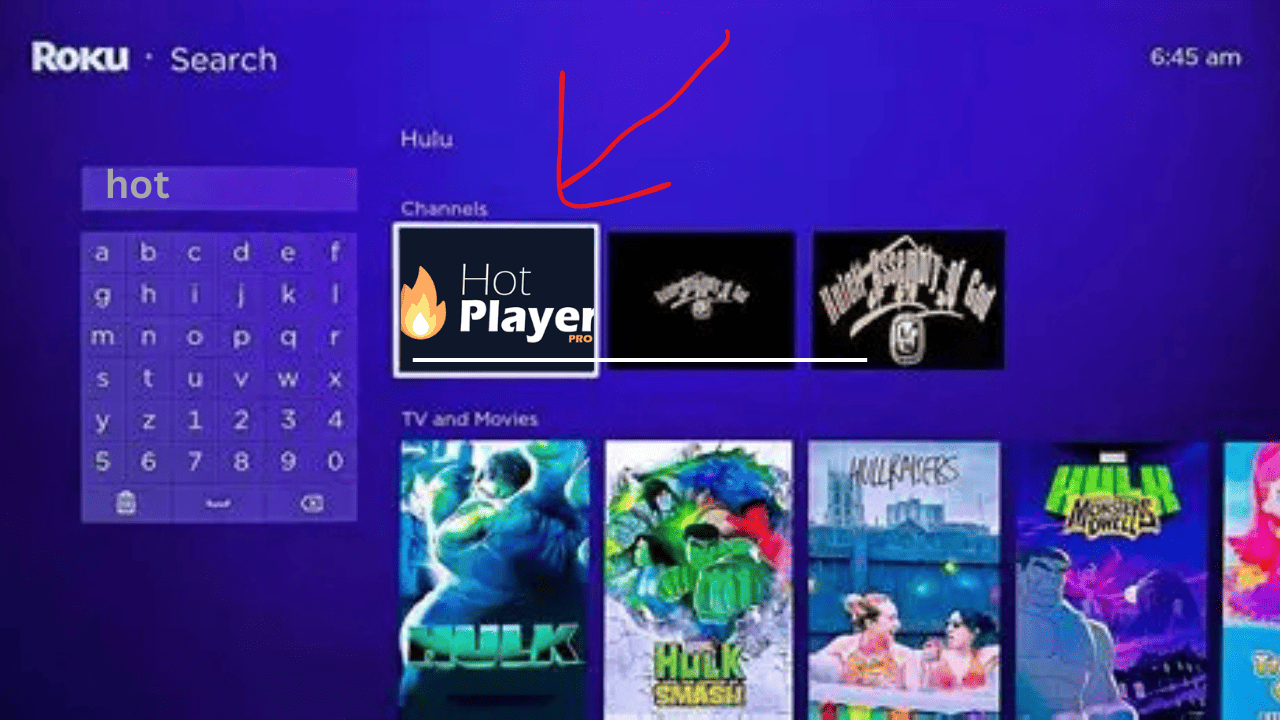
Type Hot Player in the Roku search bar and select it from the list of available channels.
3. Add the Channel
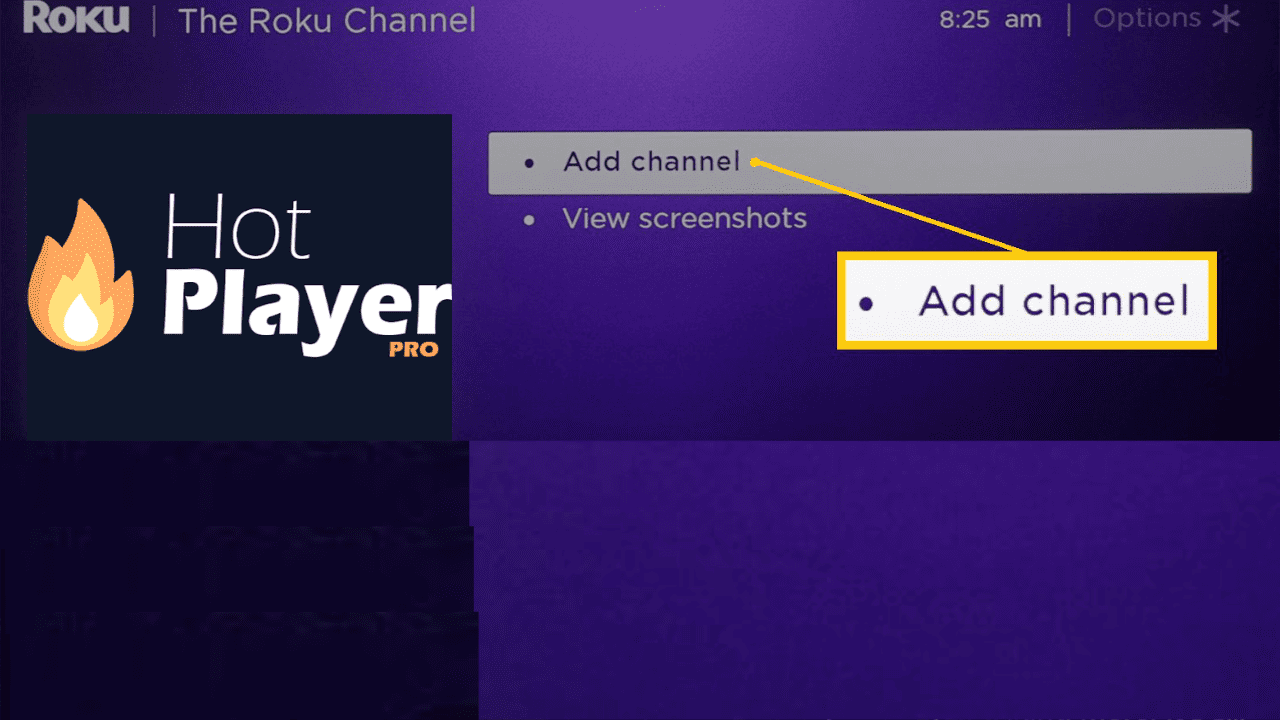
Select + Add Channel to install Hot Player. After installation, it will appear on your Home screen.
4. Launch Hot Player & Get Device ID
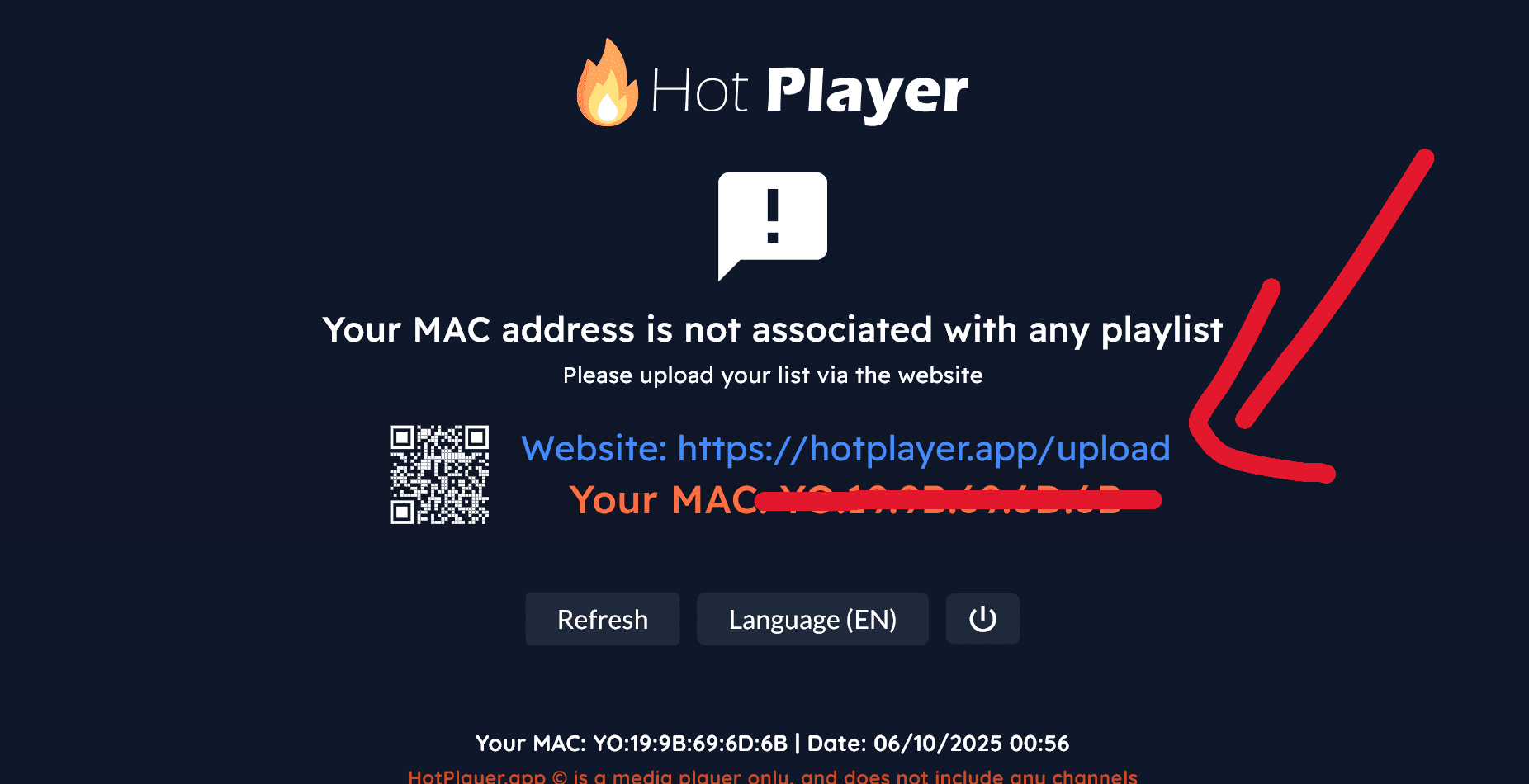
Open the Hot Player app on your Roku and copy the MAC address or activation link displayed on screen.
5. Add IPTV Server Info in Dashboard
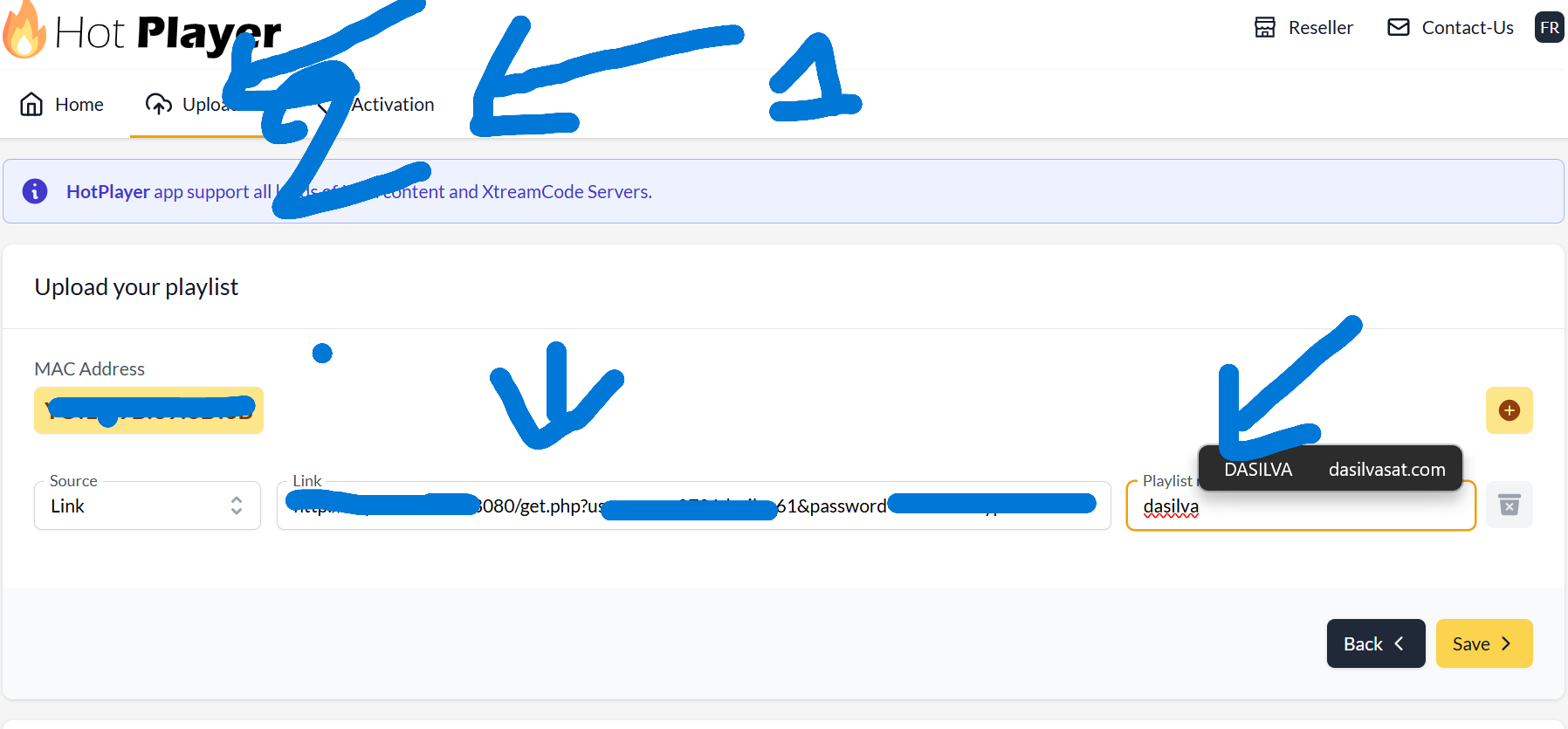
Using your phone or computer, visit the official Hot Player activation page:
https://hotplayer.app/fr/upload
- Enter the Device ID / MAC Address shown on Roku.
- Add your M3U link or Xtream Codes (Server, Username, Password).
- Click Upload to connect your playlist to Hot Player.
6. Restart the App & Enjoy
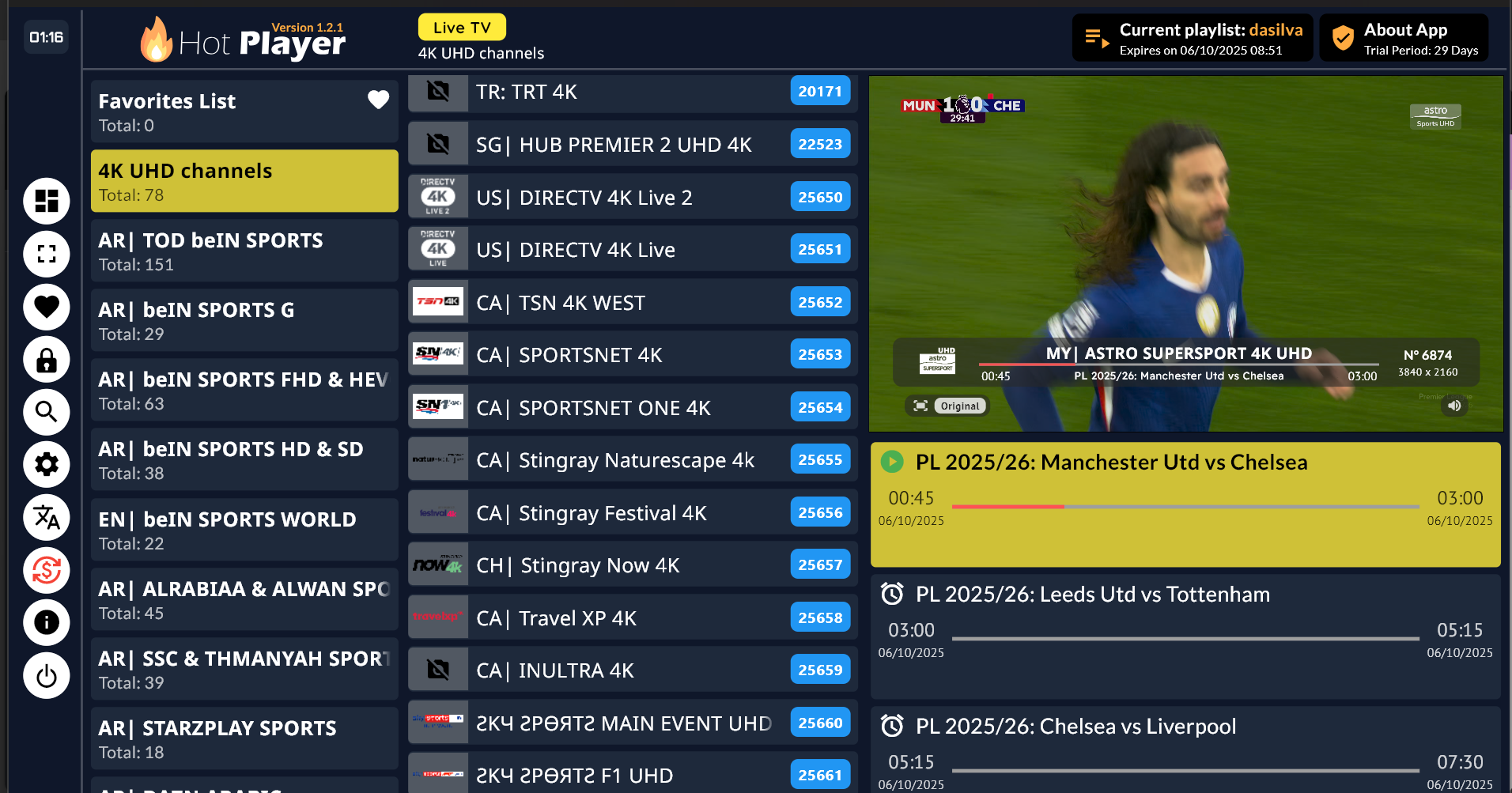
Return to Roku Home and reopen Hot Player. Your channels and movies will appear automatically.
